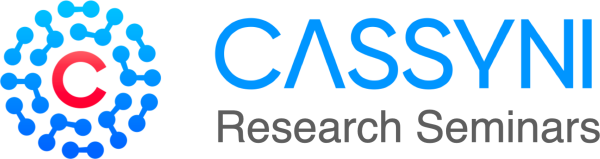Cassyni FAQs
For attendees
For speakers
For organisers
Symposia
Contact
How do I change my email address?
To change your email navigate to your account page by clicking on your name in the top right hand corner of the Cassyni interface. Then click on Settings under the Account tab. There you will see an option to update your email.
You’ll need to provide your password in order to update your email.
How can I sync seminars with my calendar?
You can sync your Cassyni seminars with your calendar in several ways:
- Sync your Cassyni account with your calendar:Go to your Cassyni profile page , then click Account > Integrations to connect your calendar client. This allows upcoming seminars you RSVP to be automatically added to your calendar.
- Join the community:If you join the Cassyni community for your seminar series, you will receive a notification email two weeks before each seminar.The email will have an
.icsfile attached. Your email client should automatically add this to your calendar. - Add individual seminars manually:On the public seminar page, click Add to calendar, select your RSVP option, and then click Download invite. You’ll then have the option to connect directly with Outlook, Google Calendar, or download an
.icsfile for use with any calendar application.
How can I find out about new seminars coming up?
You can subscribe to seminar series clicking the button on the banner at the top of the corresponding seminar series page.
You can also RSVP to a specific seminar and this will subscribe you to the whole seminar series. You will receive automatic email notifications of upcoming seminars within this series (by default, you will be sent a reminder 7 days, a day and 30 minutes before the seminar).
How do I join the live seminar?
If you have not already created a Cassyni account, you will need to do this first.
Visit the page of the seminar you would like to attend. From 15 minutes before the start of the event, joining options will become visible in a banner at the top of the page.
If your browser is supported (currently desktop Chrome, Firefox and Edge) you can join the seminar using your browser. If you are using another browser or a mobile device you will need to join via the Zoom app using the details shown.
05
How do I give permission to my browser to access my microphone and camera when on the Cassyni live event page?
How do I give permission to my browser to access my microphone and camera when on the Cassyni live event page?
When you join the live event via Cassyni, an embedded instance of Zoom will show a pop up notification asking for access to your camera and microphone. You will need to allow this in order to speak in the meeting.
It may look like this on Chrome:

Or like this on Safari:

In case you accidentally clicked "Never for This Website" when we requested temporary access to your camera & microphone, you should click on “Safari” from the menu bar located next to the Apple logo.
Then, choose “Settings for This Website” from the dropdown menu as shown in the screenshot below:

This will bring up a pop-up menu below Safari’s address bar. Here, you’ll find the website-specific settings for the camera and microphone. By default, the permissions are set to “Ask” however in your case it would be set to “Deny”. Go ahead and set the permissions back to “Ask” to see the pop-up again:

Does Cassyni let me know that I am being recorded?
We rely on the Zoom recording warning to notify attendees that they are being recorded and as such do not directly collect attendee recording permissions. This warning cannot be disabled. This is also covered in our privacy policy .

The Zoom warning appears for all the attendees when the recording is switched on. The attendees in the meeting room will still receive the warning once they get admitted.
Can I get a certificate of attendance after attending a seminar?
If you have attended the seminar through Cassyni, you can get a certificate of attendance by clicking on profile picture when logged in and going to the Seminars tab of My Profile:

Then clicking on Request certificate button for seminar of choosing in Seminars attended section of page. Alternatively, you will be able to download the certificate of attendance via a link in email letting you know that the recording has been posted: